Steps:
- Install AppLock App:
- There are several options available on both the Google Play Store (for Android) and the App Store (for iOS). Some popular ones include:
- For Android: AppLock, Norton App Lock, Fingerprint Lock for WhatsApp, etc.
- For iOS: AppLocker, BioProtect, App Lock & Gallery Vault, etc.
- Download and Install:
- Download and install the AppLock app from your respective app store.
- Open the AppLock:
- Once installed, open the AppLock application.
- Set up AppLock:
- The first time you open the app, it will likely ask you to set a PIN or a pattern lock. This will be the secondary method to unlock apps in case the fingerprint fails.

- Grant Permissions:
- AppLock will ask for various permissions to function correctly. Grant the necessary permissions.
- Add WhatsApp:
- In the AppLock app, you’ll see an option to “Add” or “Lock” apps. Select WhatsApp from the list of applications installed on your device.
- Choose Lock Type:
- When you select WhatsApp, it will likely ask you to choose a lock type. Choose “Fingerprint” as the lock type.
- Enable Fingerprint Lock:
- Follow the on-screen instructions to enable fingerprint lock for WhatsApp. This usually involves registering your fingerprint on your device if you haven’t already done so.
- Test the Lock:
- Once set up, exit the AppLock app and open WhatsApp. It should prompt you to use your fingerprint to access WhatsApp Install.
Additional Tips:
- AppLock Settings: Within the AppLock app, there are usually various settings you can configure. This includes the ability to change the lock type, set a delay before the lock activates, and more.
- Accessibility: For the AppLock app to work properly, it might need Accessibility permissions. Make sure to grant these permissions if requested.
- Fingerprint Setup: Ensure that your device has a fingerprint scanner and that you have set up fingerprints in your phone’s settings.
Remember, the exact steps might vary slightly based on the app you choose to use, as different apps have slightly different interfaces and options.
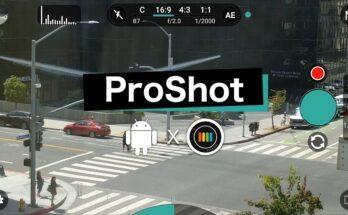

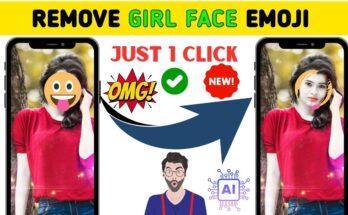
Good
Abdullah
Umair
Plz help me
Please help me please rashan
Yes