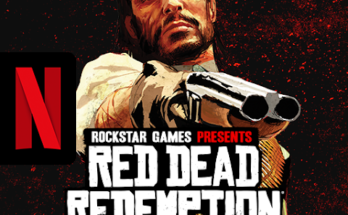In the world of video creation, new trends emerge every day, and the key to creating compelling content is to always stay one step ahead.
One of the latest trends is the use of AI-powered video effects that allow developers to create professional-looking videos with minimal effort. Piklabs recently introduced exciting new AI video effects such as cake cutting effect, squeeze effect, explosion effect, hydraulic press effect, and more. In this guide, we’ll show you how to use these trending AI effects to optimize your content and make it stand out.
What are AI Video Effects?
AI video effects use artificial intelligence to automatically edit and enhance your videos. These effects quickly transform raw footage into something visually stunning, allowing developers to focus on their creativity instead of spending hours on manual editing.
Piklabs’ latest AI-powered video effects are designed to add even more dynamic and exciting visual elements to your content. Let’s take a look at each effect and how to use them effectively.
1. Cake Cutting Effect:
Cake Cutting Effect mimics a cake cutting and creates a visually appealing split or cut transition in your video. This effect is perfect for food-related content, birthday videos, or any creative project where you want to add a fun, celebratory atmosphere.
How to Use:
Step 1: Open Piklabs video editor and upload the video you want to edit.
Step 2: Select cake cutting effect from the effects library.
Step 3: Drag and drop the effect on the video timeline where you want the “cut” to occur.
Step 4: Adjust the transition speed and cut angle to fit the topic of your video. Step 5: Preview before exporting and make adjustments if necessary.
2. Blast Effect:
The Explosion effect simulates an explosion, adding an action-packed element to your content. This effect is perfect for game highlights, movie trailers, or any video that could benefit from a burst of intense energy.
How to use:
Step 1: After importing your footage into Piklabs, select the Explosion effect from the Effects panel.
Step 2: Place the effect where you want the “explosion” to occur in your video. This could be at the climax of a scene, or during an important transition.
Step 3: Adjust the size and intensity of the explosion to match the tone of your video.
Step 4: Sync the explosion with any audio, like a dramatic sound effect or music drop.
Step 5: Preview and optimize your effect before exporting.
Pro tip: Use this effect in moderation to avoid overwhelming your viewer with too much action at once.
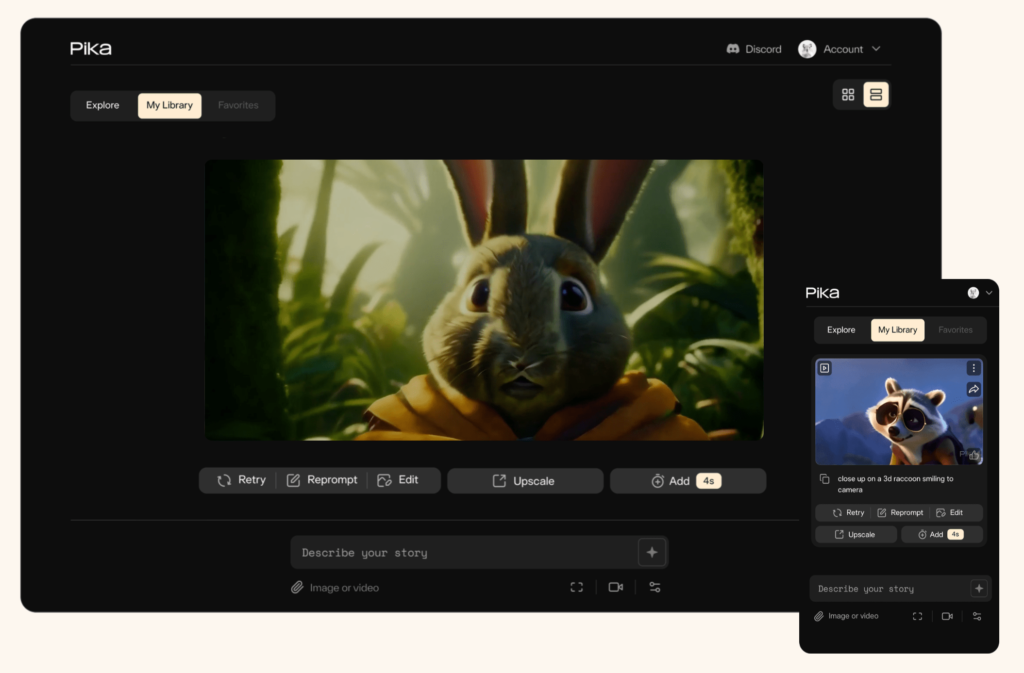
4. Hydraulic Press Effect:
The Hydraulic Press effect mimics the image of an object being crushed under strong pressure. This effect is perfect for engaging content, product demos, or viral videos where you want to show how an object is compressed in a visually dramatic way.
How to Use:
Step 1: Open your project in Piklabs and find the Hydraulic Press effect in the Effects library.
Step 2: Add the effect to the section of your video where you want to simulate crushing or compression.
Step 3: Adjust the speed and direction of the press to match the flow of your video.
Step 4: Combine with sound effects such as B. Crackle for a memorable viewing experience.
Step 5: Preview your video, make final adjustments and export.
Pro tip: This effect is especially suitable for content that is grating. Combine it with slow motion for an especially dramatic effect.